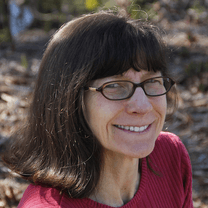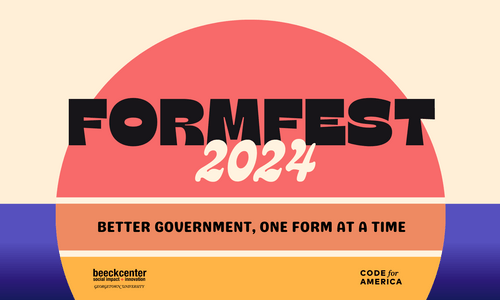Adding alternative text, or “alt text” to images is near the top of just about every list of ways to improve accessibility of your content. Whether you are new to including alt text as part of your ongoing content strategy, or an experienced expert, make sure you aren’t overlooking the images in your social media content. These images are an accessibility (and SEO) blind spot for a surprising number of organizations. If this is news to you, take heart - many social media platforms have been working to make this easier.
A recent Twitter post about alt text received a flurry of attention, heightening awareness in many circles. It’s just one more example of the power of social media to give traction to ideas in unexpected places.
Why Add Alt Text in Social Media Content?
In addition to maintaining a social media presence for increased engagement, many organizations include social media feeds to their web site. It’s an easy way to keep fresh content on your website, which helps to boost your SEO. But if your social media feed is packed with images that don’t have alt text, you are missing an opportunity. It’s no surprise that people with blindness and vision impairment use the internet, smartphones, and tablets to engage with social media and make transactions online. Since many social media accounts don’t give proper attention to accessibility, you can easily become a preferred information source for a segment of the population you may not be reaching now.
Adding Alt Text is Easy
Most of the main social media platforms have taken steps to make it possible to include alt text, and they have also made it easy. Here is a quick look at some of the most popular ones.
Twitter added a feature allowing alt to be added to images in 2016. It’s easy to use but you do need to take a moment to enable it first. Simply go to Settings and Privacy in the Account menu and select Accessibility. There you can check a box that will allow you to compose descriptions for uploaded images. Be sure to save your changes! The next time you upload an image, there will be a bar beneath the thumbnail that you can click or tap to access the text field for entering the description. More details are available in the Twitter Help Center.
Facebook now uses artificial intelligence to add alt text to images. You will likely get alt text that says “image may contain one or more people, tree, outdoors”. Maybe that’s better than nothing, but you can definitely do better. If you are using Facebook to promote your brand, you definitely should do better. Fortunately, again, it’s easy, and Facebook has provided instructions in their Facebook Help Center. Once you have selected an image to add to your post, click on the Edit Photo icon and then select Alt Text. You’ll see that alt text has already been automatically generated, so you need to click Override generated alt text to add your own. You can also easily add alt text to images after you have posted them.
Facebook’s cousin Instagram introduced automatic alternative text in November 2018. At the same time, they offered the ability to add your own alternative text. After you select an image to upload and add any filters, you’ll be on the screen where you can add a caption. Remember, captions are for information that is helpful to all users. After adding your caption, look for the Advanced Settings link in tiny light grey text at the bottom of the list. That’s where you’ll gain access to the alt text field. More details are offered on the Instagram Help Center site. If you include your post on Facebook, the alt text will appear there as well, overriding the automatic alt text feature.
To my disappointment, I could not find a way to add image alt text (or captions) to images in inkedIn. So, be sure to include descriptive text in your post. If you post an image that contains text, it is essential to repeat that text in the post as well in order to be inclusive.
Hootsuite, Buffer, TweetDeck
If you use Hootsuite, you can add alt text for Twitter only in the new Composer. If you have been using Hootsuite since before the new Composer view was offered and have not made the switch, this is the reason you have been waiting for to take the leap. Check the Hootsuite Help Center for more details. Buffer offers the ability to add alt text to images uploaded to Twitter in the Tailored Posts Composer. There is a pictorial guide in the Buffer Publish section of their site. TweetDeck used their Twitter feed (of course!) to announced an upgrade in July 2018 that allows users to include alt text on Twitter images. Here is a link to the original Tweetdeck tweet about their alt text feature.
Use your voice
You probably devote a good bit of care in choosing the images you post, because the images you choose add meaning to your text or highlight part of your message. If they did not, you wouldn’t be adding them, right? You definitely spend some time thinking about the text of your post. You might even have messaging strategies that are crafted to promote a certain perception of your organization. So, why would you publish a post containing an image with has alt text that says “image may contain one or more people, tree and outdoors”? You can probably do better than that, and fortunately it’s not hard.
What should you say?
As with many of the images on your site, the hard part is not actually figuring out how to add alt text. The challenge lies in what to add. Remember that alt text should convey the content and the functional purpose of the image, which is not necessarily a literal description of content of the image, which is what the artificial intelligence version of alt text does. This is where empathy comes into play. Put yourself in the place of a person who relies on alternative technology. If the image is intended to convey an emotion, consider describing what is happening in terms that convey that intention rather than providing about the items included in the image frame.
If you have made it this far, the bonus content in this post is this link to a Twitter post by @RobotHugsComic on writing alt text. Below are a few quotes of key ideas that I found especially helpful:
- “Make it as short as possible while describing what the photo is trying to convey.”
- “…for social media in particular, personal/opinion descriptions are ok (as long as they describe the intent of the image!). i might post a selfie with description ‘a selfie of me where i think my purple hair looks really cute today’ ”
- “seriously everyone don’t stress just do your best. it will become more natural with time, i promise. you’re all great!”