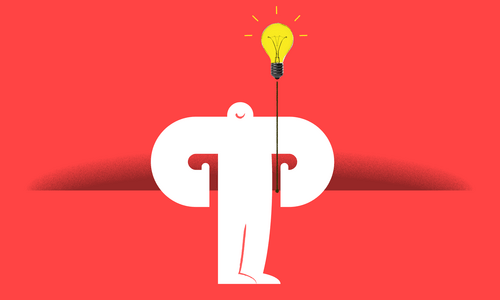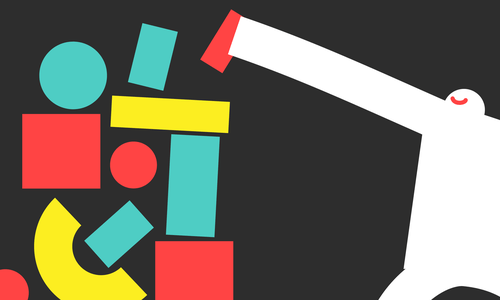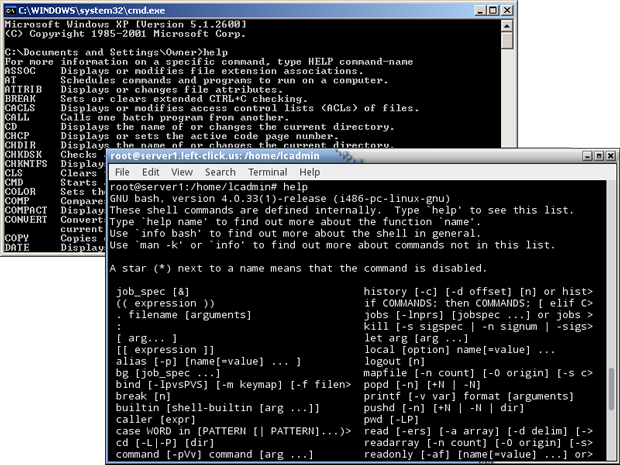
Let’s take a moment to talk about shell commands. Some of you might remember DOS variants like the popular MS-DOS, so you will be familiar with a CLI (Command Line Interface). People who were born after 1990 probably won’t. I grew up with the Apple IIGS, and the IBM PC in 286 and 386 variations. I fell in love with computing on a 486 DX2 running America Online 3.0 and Windows 95, with a turbo button that could switch from 33 to 66 MHz, and I remember the release of the first Intel Pentium processor. But enough reminiscing. The vast majority of users on recent versions of Microsoft Windows don’t ever need to work with the command prompt, but the functionality is still there, and can be accessed by running cmd.exe.
By contrast, the ability to use a shell is considered a fundamental aspect of knowing how to use the Linux operating system. Even users of Mac OS X, especially software developers, often work with the provided Terminal application. Typically, these Windows commands have less options, and are less powerful than their counterparts, but are easier to use. Many of the Linux commands listed below are referred to as the GNU core utilities.
Altogether, these utilities are the ultimate Swiss Army Knife for file manipulation on operating systems. I’m such an aficionado that, even on Windows, I prefer to have these commands available and in my $PATH, which can be accomplished with Cygwin or GnuWin32. When you find yourself stranded in a land without a GUI or desktop, or trying to recover your crashed computer, it quickly becomes essential for one to know some Unix shell commands or their Windows equivalents. Here are the basics:
| Linux | Windows | Description |
| ls | dir | List files and folders in the current working directory. |
| cd | cd | Change the current working directory. |
| cp | copy | Copy a file or folder to a new location. |
| mv | move / rename | Move or rename a file or folder.. |
| mkdir | md | Make a new folder or subdirectory. |
| rm | del or rmdir | Delete a file or folder. |
| echo | echo | Send some text to the console screen. |
| cat | type | Show the contents of a text-based file. |
| grep | find | Locate a text string inside of a file. |
| more | more | Show the contents of a text-based file, with scrolling. |
| df | net use | Show all storage devices. |
| uname | ver | Show information about the operating system or kernel version. |
| who | net session | Show all currently logged-in users. |
| adduser | net user | Manage user accounts on the system. |
| useradd | net localgroup | Manage users and groups. |
| ping | ping | Send a ping to a remote host. |
| ifconfig -a | ipconfig /all | Show information about network adapters and connections. |
| traceroute | tracert | Trace the route of network packets traveling to a remote host. |
| ftp | ftp | Transfer files between systems. |
| telnet | telnet | Telnet is a remote console program. |
| nslookup | nslookup | Perform resolution of a hostname using DNS. |
| man | help | Get help or more information about a command. |
I hope this post comes in handy. Once you can effectively make your way around a command line interface, then one is truly on the way to becoming a l33t hax0r.